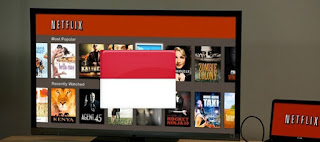Netflix officially entered Indonesian market early this month. Local customers can get one-month free subscription. While, Indonesia is possibly making moves to ban Netflix. Even if Netflix won't ban from the country entirely, its films are either banned or heavily censorship with scenes chopped out before they are screened in Indonesia. So Indonesia residents who want to watch all Netflix films in Indonesia can change your IP to other countries. This can be done via the VPN servers in a few seconds. VPN tricks Netflix to believe that you are actually in the USA, or anywhere you want to be.
Lembaga Sensor Film (LSF), or Indonesian Censorship Agency has banned a number of films from showing in cinemas in the past and these sorts of films are now available on Netflix. Surely, the films featured heavy violence, blasphemy, gambling, or sexual themes will be banned on Netflix in Indonesia. Reddit is banned and video platform Vimeo has been blocked in the country in the past.
FlyVPN is very useful and we highly recommend using the service to protect your online activity from malicious snoops. With FlyVPN you can produce a virtual Tunnel to hundreds of servers world-wide and load pages that are blocked before. With network speeds that are amazing - perfect for streaming. You can either sign up for a free service, or use their free VPN accounts get from their free trial web page.
Netflix is accessible via laptop, desktop computer as well as tablets and smartphones. Install VPN app on your laptop, phone or tablets and this way you can surf to almost any nation in the whole world. Won't mess with any other internet application you may be using while streaming.
Don't know how to use VPN, read on the VPN setup tutorials:
How To Setup VPN On Mac OS X
How To Setup VPN On Windows PC
How To Setup VPN For Android Phone and Tablet
How To Setup VPN in iOS
Daily weblog on VPN service that help you pick up best VPN and explore VPN features in life.
Showing posts with label vpn setup tutorial. Show all posts
Showing posts with label vpn setup tutorial. Show all posts
January 27, 2016
October 4, 2015
How To Setup VPN In Windows 10
Windows 10 is a personal computer operating system released by Microsoft as part of the Windows NT family of operating systems. Its release to volume licensing on 1 August 2015. To encourage its adoption, Microsoft announced that during its first year of availability, Windows 10 would be made available free of charge to users of genuine copies of eligible editions of Windows 7 or Windows 8.1. But many WIndows 8.1 and Windows 7 users meet the Wi-Fi issue after upgraded Windows 10. So some users don't want t Windows 10. If you have upgraded to be Windows 1o, get the solution from internet, many genius showed their solutions. Let us get back the point. Today we want to talking something about VPN service in Windows 10. For privacy, security, unlock restricted Geo limitation and other reasons, many users are using VPN services in different devices. For example, we are using VPN service to secure online ID in case of some one steal our interent ID. So we think this is a good topic that more and more Windows users will discuss about how to setup VPN in Windows 10. Generally, two ways. One is setup VPN in Windows 10 manually, another is configure VPN in Windows 10 by downloading VPN software. We will show you later about VPN guidnace for Windows 10.
Step 1. Logon your Windows 10 PC with a adminstrator account.
Step 2. Find & Click Settings in your Windows 10 PC.
Step 3. On the open Settings window, click the Network & Internet icon.
Step 4. Tap VPN and '+' to Add a VPN Connection.
Step 5. On the add a VPN connection winodw, input the VPN values provided by your VPN provider and click Save.
Step 6. Once created VPN connetion successfully, you can ahead to Settings - Network & - Internet - VPN and check the VPN connection just created.
Tap Connect button to connect to the VPN.Setup VPN in Windows 10 Via VPN Software
The most convenient way is to setup VPN in Windows 10 via VPN software. Just download and install it, then connect to one VPN servers. The VPN connection will be created automatically. Also not all Windows users are good at settings in Windows. So most of users would choose to the simple way. Firstly, we should pick up one VPN provider, its software is compatible to Windows 10. Secondly, follow its tutorial to use it in Windows 10. BTW we have tested many VPN softwared, finally, we find FlyVPN is best one for it is providing trial version and 30 days money back guarantee. So we can test it without any cost. Why not give it a try. We should download the VPN software compatible with Windows 10. For more details, please read tutorial to get connected on trial VPN in Windows 10.Setup VPN in Windows 10 Manually
Some people don't want o download too much software in computer, so they prefer to setup VPN in Windows 10 manually. You can setting up any countries' VPN servers in your computer via this way. Such as USA, UK, Korea, Japan, Singapore...etc. Before setup VPN in Windows 10 manually, we should prepare something as following.- Your PC administrator account
- VPN username, password and VPN server address
Step 1. Logon your Windows 10 PC with a adminstrator account.
Step 2. Find & Click Settings in your Windows 10 PC.
Step 3. On the open Settings window, click the Network & Internet icon.
Step 4. Tap VPN and '+' to Add a VPN Connection.
Step 5. On the add a VPN connection winodw, input the VPN values provided by your VPN provider and click Save.
Step 6. Once created VPN connetion successfully, you can ahead to Settings - Network & - Internet - VPN and check the VPN connection just created.
Tap Properries button to change some values of the VPN connection.
Tap Forget button to remove the connection.
Step 7. You can find the VPN connection easily via clicking the Network icon from system tray at the bottom-right corner of the window.
Conclusion
Whatever you are looking for ways to setup PPTP, L2TP, L2TP/IPSec VPN in Windows, this tutorial is very helpful for you. If you have any questions about VPN settings in Windows 1o, don't hesitate to comment here.
Labels:
VPN for Windows,
VPN How To,
vpn setup tutorial
Subscribe to:
Comments (Atom)